How use Prophet REV2 with Ableton
How use Prophet REV2 with Ableton
Prophet REV2 Editor VST/AU 1.27 and
Prophet REV2 Multi Mode Editor VST/AU 1.0
- Prophet REV2 synthesizer can work in two modes:
- 1. As one solid synthesizer which have two separate layers that shares 8 or 16 voices
- 2. As two separate synthesizers with one layer and 4 or 8 voices each. This is Multi Mode that can enabled in synthesizer globals.
We developed two different editors for each mode: Prophet REV2 Editor and Prophet REV2 Multi Mode Editor. These editor are VST/AU PLUG-INS and should be used inside Ableton or other DAW.
You can buy them separately or in bundle.
MAIN FEATURES:
- Real Time Editing And Automation: Have all the incredible analog sound you would expect from a Dave Smith Instruments synthesizer, with the ease and reliability of modern day VST’s, it’s truly the best of both worlds! You can make all your edits and adjustments in real time, and even create automation sequences as simple or complex as you like, the possibilities are endless.
- Simple Saving: Programs can also be stored automatically within your DAW sequence. All you have to do is save your sequence, and all your programs, in all of your instances will be saved. With this feature, you can keep your workflow moving without stopping to name, or save each individual program, this is really helpful when you want to keep up your artistic momentum!
- Program Manager: Powerful program manager for cataloging patches. Ability to use tags, import, and export patches, load specific layers, “lock” specific parameters.
- Multiple Instances: You can add multiple instances of this editor within your DAW, allowing you to have multiple programs available at the same time! Simply add a new instance of the editor, or even copy a current one. You can choose which instance is active, by pressing the power button located on the instance window. Once activated, the Prophet REV2 will take on the program of the active instance, this will allow you to swap between programs on the fly!
- Sound Design: Simple creative tools allow you to create new sounds with the characteristics you need very easy. (Only in Prophet REV2 Editor)
SCREEN SHOTS:
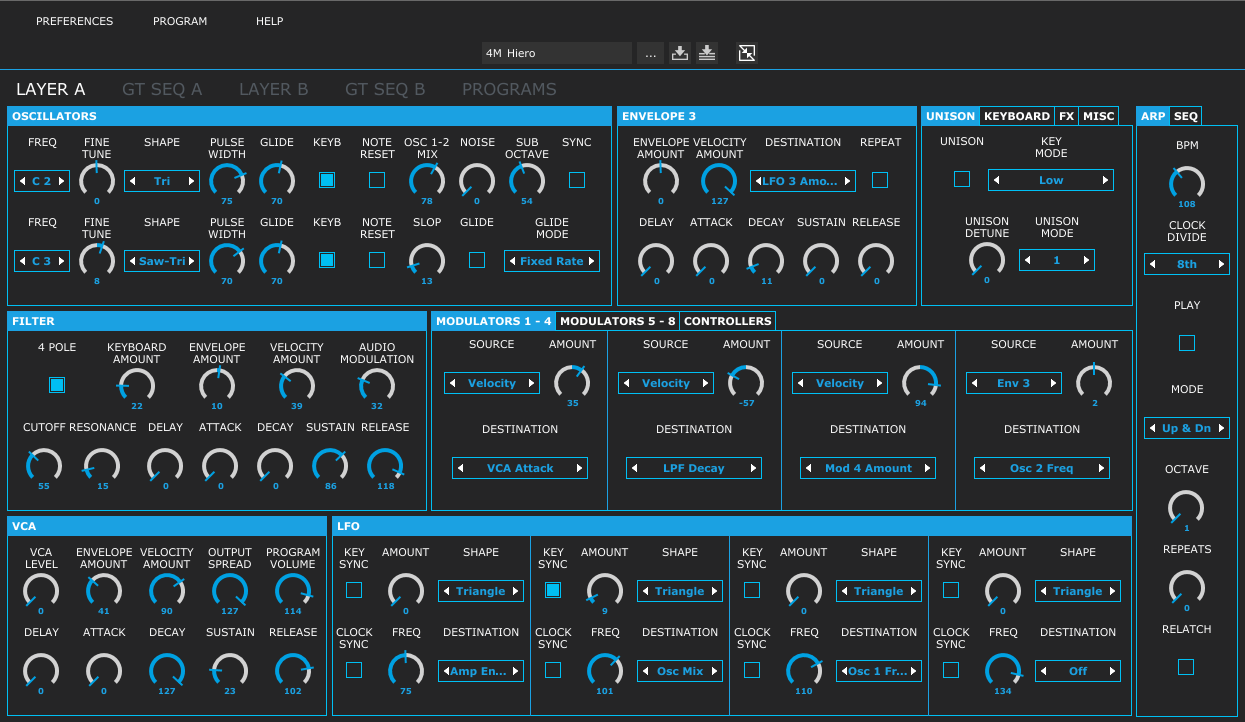
Controls page
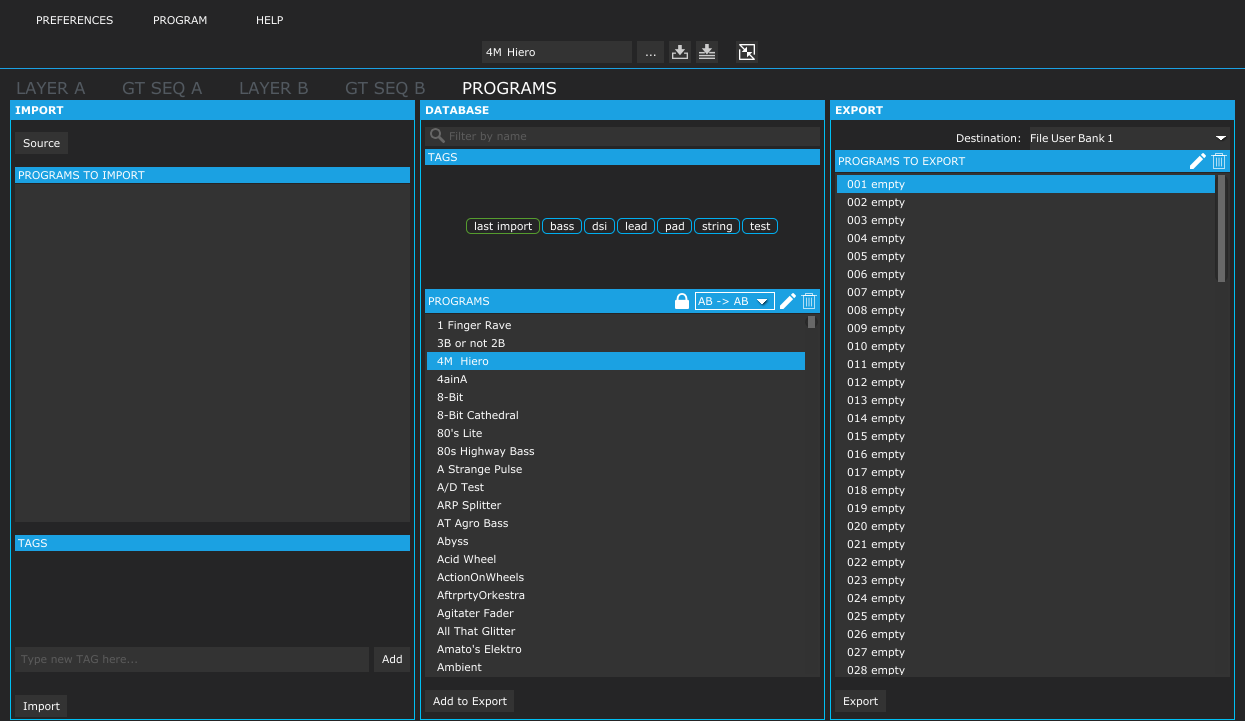
Preset manager page
How to configure Prophet REV2
For proper operation of the editor you should properly configure the synthesizer. Following parameters in
Prophet REV2 Global Settings should be set to these values:
- MIDI Clock Mode to OFF. Because VST Host doesn’t send or receive MIDI clock messages via VST protocol.
- MIDI Param Send to NPRN
- MIDI Param Receive to NPRN
- MIDI Control to ON
- MIDI Program to ON
- MIDI Sysex to USB if you use USB connection or MIDI if you use MIDI 5pin connection
- MIDI Out to USB if you use USB connection or MIDI if you use MIDI 5pin connection
- MIDI Multi Mode to OFF. Because the editor not support Multi Mode. But you can use editor in Multi Mode but some fuctions may not works.
PLEASE, MAKE SURE the MIDI ports that are used for communication with your Prophet REV2 are are not currently occupied by other software (include your DAW).
For example, if you connect your synthesizer via USB:
- Power on your Prophet REV2, and connect it via USB, Open your DAW, proceed to MIDI preferences and DISABLE or REMOVE “Rev2” MIDI ports (input and output).
- Add an instance of the Prophet REV2 Editor VST plugin to your DAW and open the plugin window.
- Proceed to the Preferences dialog within the Prophet REV2 Editor VST, and select “Rev2” MIDI port as input port, and select “Rev2” MIDI port as output port.
Connecting your Prophet REV2 via MIDI Interface (for this example we will use the abstract SUPER100 midi interface device, with our synthesizer connected to port 1):
- Power on Prophet REV2, power on your MIDI Interface device, and connect it via MIDI to port 1
- Open your DAW, proceed to your DAW’s MIDI preferences and DISABLE or REMOVE the MIDI ports from your MIDI interface that are connected to your REV2, in our case we need to disable/remove “SUPER100 port 1” from the (input and output).
- Add an instance of the DSI Prophet REV2 Editor VST plugin to your DAW, and open the plugin window.
- Proceed to the Preferences dialog within the Prophet REV2 Editor VST and select the MIDI ports from your MIDI interface which are connected to your Synthesizer, in our case we will select “SUPER100 port 1” as the input and output.

No Comments